If you see a Novell logo like the one below when your Windows 7 computer starts up, you're using Novell services to login to your network. You can easily change your Novell Password on your own without having to contact your help-desk or network administrator.
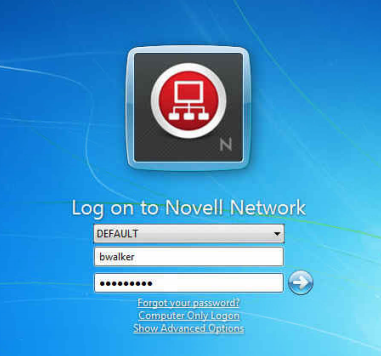
STEP A) Invoke the Password Control Dialog
Assuming you are logged into your workstation and your desktop is visible and active:
- Press CTRL-ALT-DEL. This will bring up a System Menu as shown below.
2. Click "Change Password" |
3. Select User Account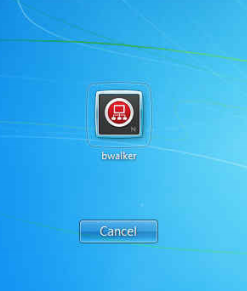 |
Step B) Change Password
- You will be presented with a "Change Password" Dialog as shown below.
- Complete the form by entering your old password, new password (twice), and hit the Arrow in the Blue Circle.
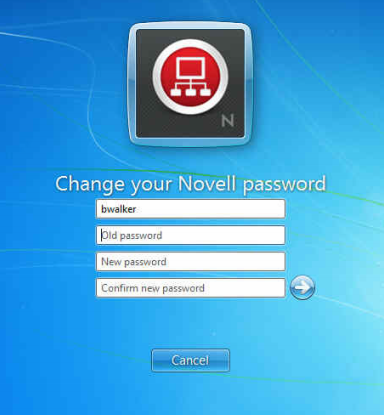
STEP C) Confirm with Novell's "Change Password" Dialog
You are then taken to another dialog from Novell called the "Change Password" Dialog. This SHOULD be filled in for you already based on your previous responses, as indicated by the dots in the password fields. Therefore, you should only have to hit the "OK" Button to continue.
Change Password Dialog: |
Detailed Visual: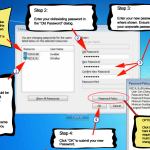 (Click To Zoom In) (Click To Zoom In) |
STEP D) Confirmation
You should then receive a confirmation that the password change was successful.
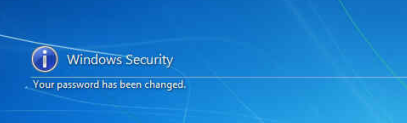
Problems With Password Resets
It's possible that you might receive an error when trying to reset your password. If you receive an error, your old / existing password should remain in tact.
The following are possible reasons why a password change may fail:
- PROBLEM: Password does not meet the minimum requirements as mandated by corporate policy.
SOLUTION: Ensure that the new password meets the complexity requirements as defined in the "Password Policy" button.
- PROBLEM: You incorrectly entered your old password:
SOLUTION: Confirm and re-enter your old password and try again.
- PROBLEM: New Password Doesn't Match
SOLUTION: You must enter your new password twice. Ensure that it is typed correctly both times.
WHAT'S NEXT
Once you have successfully reset your password and received a confirmation that it was successful, you can go about your normal activities. Next time you login to the network or other resource that uses this password, you'll use the new password as your old one is no longer valid.

